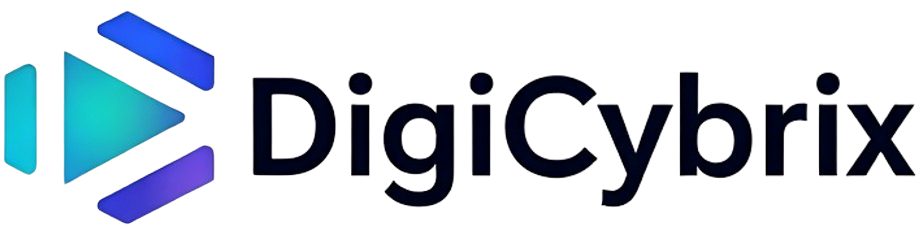When I first got my Apple Watch, I was excited — and honestly, a little overwhelmed. I loved the idea of using it as a fitness tracker, but setting up the Move goal confused me. How many calories should I burn a day? Was I setting it too high? Too low?
If you’re in the same boat, don’t worry — you’re not alone. Setting your Move goal is one of the most important parts of making your Apple Watch work for you. It tracks your active calories and encourages a more active, healthier lifestyle.
You’ll notice the three important rings: Move, Exercise, and Stand. They are central to the Activity App on your Watch and the Fitness App on your iPhone.
Each ring focuses on a specific aspect of movement: calories burned, minutes of brisk exercise, and standing throughout the day.
And remember — the Watch tracks not just your movement, but also important health metrics like heart rate and oxygen levels, offering a complete picture of your fitness journey. It can even send emergency alerts like fall detection or heart rhythm notifications if something unusual happens during your workout.
Since iOS 16, even iPhone users without an Apple Watch can now track their Move goals using just the Fitness app, making it even more accessible.
Let’s dive into how you can set the right Move goal, based on real life — not just numbers.
Understanding Your Apple Watch Move Goal
Your Move goal is all about active calories — the calories you burn through movement like walking, exercising, or even cleaning the house. Passive calories (those you burn just by breathing, digesting, and staying alive) aren’t counted toward your Move goal. The Apple Watch separates them out to focus only on the calories you actively work for.
This distinction is important because when you view your total calories for the day, it includes both active and passive calories — your total calorie burn.
Tracking total calories helps if you’re managing weight, building endurance, or aiming for better health overall.
The Move goal keeps you moving — not just existing. And if you’re under 13 years old, Apple smartly switches from calorie-based tracking to minutes of movement, encouraging healthy habits without creating an unhealthy focus on calorie counting for kids.
Apple’s Recommended Move Goal
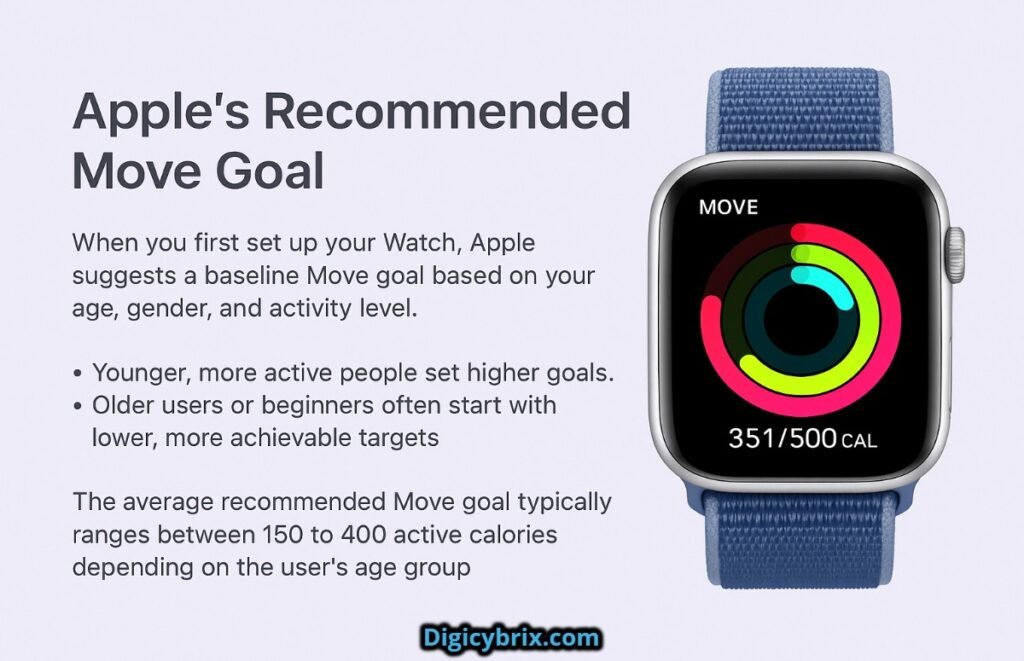
When you first set up your Watch, Apple suggests a baseline Move goal based on your age, gender, and activity level.
Surveys show that users set their Move goals differently depending on their habits.
For example:
- Younger, more active people set higher goals.
- Older users or beginners often start with lower, more achievable targets.
Research by Gitnux also shows that the average recommended Move goal for Apple Watch users typically ranges between 150 to 400 active calories depending on the user’s age group.
Remember — the goal is flexible. You should adjust it as your fitness improves.
How Many Calories Should You Set on Your Apple Watch?
Based on my experience and talking with others, here’s a practical guide:
- Work-from-home and no exercise: Start around 300 calories.
- Work-from-home but regular exercise: Aim for 400 calories.
- Sedentary office or university life: Try 500 calories.
- Frequent gym-goers or runners: Set it at 600 calories or more.
If your daily routine includes long hours of binge-watching Netflix on the couch or staying put in your living room, start low and work your way up.
Every movement — whether it’s a lazy stroll to the kitchen or a cleaning sprint — contributes toward your daily goal.
Survey Insight: According to recent data, the average Move goal among millennial Apple Watch users is about 507 calories. For those consistently meeting their goals 5–7 days a week, the average is around 482 calories.
How to Set Your Personal Move Goal?
When I adjusted mine, I thought about:
- My fitness level (I was a complete newbie).
- My age, weight, and body composition.
- My daily activity (lots of sitting at a desk).
Here’s how to change your Move goal:
- Open the Activity app.
- Press and hold the screen until you feel a slight haptic feedback.
- Tap Change Move Goal.
- Adjust using the Digital Crown or the “+” and “-” buttons (you’ll usually increase/decrease by 10-calorie increments).
- Tap Update when done.
Pro tip: Always set a goal that’s challenging but achievable — that sweet spot where you feel accomplished but not overwhelmed.
Factors Influencing Your Move Goal
Your fitness level matters:
- Beginners: Start small and build momentum.
- Athletes: Set a higher goal to stay challenged.
Your lifestyle also matters:
- If you have an active job (like personal training), your natural daily burn will be higher.
- If you work a desk job, you’ll need to add deliberate movement.
Consider your specific fitness goals too:
- Weight loss: You’ll need a calorie deficit (burn more calories than you eat).
- Muscle gain: You might need a calorie surplus.
- Metabolic issues: Always consult a professional health coach or trainer for a safer, tailored plan.
If you have chronic health conditions, injuries, or a sedentary lifestyle, adjust your goal to accommodate recovery and safe progression.
How Active Calories Are Measured and What Counts?
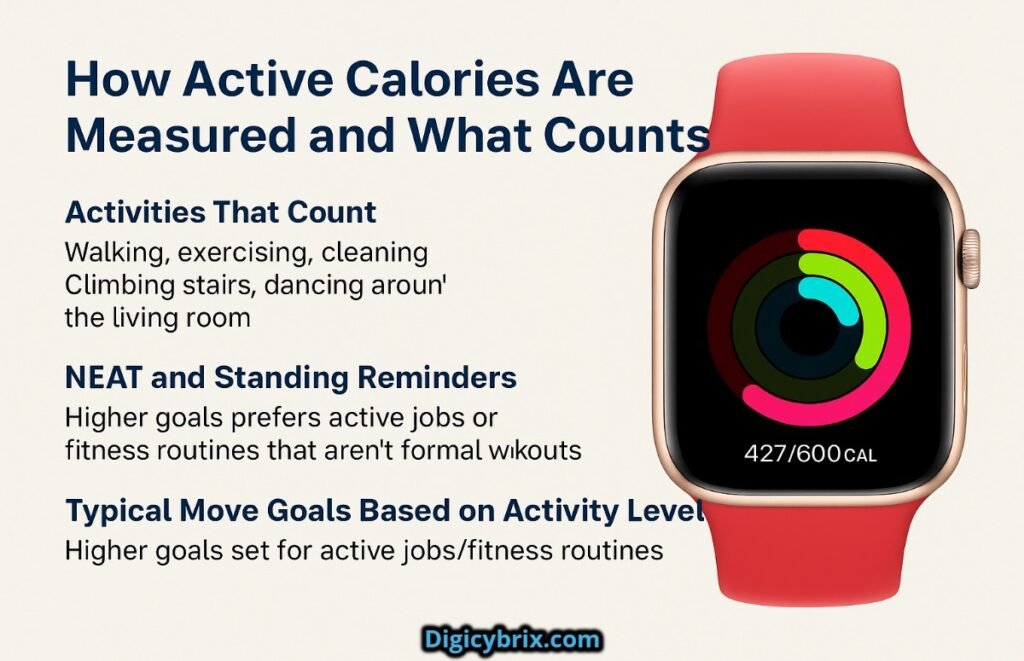
Apple Watch Tracks Calories
Your Apple Watch calculates active calories using your heart rate, motion data, oxygen consumption estimates, and your personal stats like height, weight, age, and gender. This combination helps it give you a fairly accurate reading of the energy you use during activities.
Activities That Count
Everyday movements like walking, exercising, cleaning, climbing stairs, and even dancing around your living room all count toward your Move goal. Even simple pacing when you’re thinking about something adds to your active calorie total.
NEAT and Standing Reminders
Non-Exercise Activity Thermogenesis (NEAT) is the energy you burn through small, everyday actions. Your Apple Watch boosts NEAT by sending standing reminders, helping you stay active even when you’re not doing a formal workout.
Typical Move Goals Based on Activity Level
- Sedentary (Office Worker): 300–400 calories
- Lightly Active (Casual Exercise): 400–600 calories
- Moderately Active (Gym-Goer): 600–800 calories
- Highly Active (Athletes, Fitness Junkies): 800–1,000+ calories
Customize based on your goals like weight loss, muscle gain, or overall stamina.
How to Calculate the Right Move Goal for You?
If you want a scientific approach:
- Calculate your Basal Metabolic Rate (BMR) — calories burned at rest.
Formulas:
- Men: 66 + (6.23 × weight lbs) + (12.7 × height in) – (6.8 × age years)
- Women: 655 + (4.35 × weight lbs) + (4.7 × height in) – (4.7 × age years)
- Calculate your Total Daily Energy Expenditure (TDEE) using Harris-Benedict formula:
- Sedentary: BMR × 1.2
- Lightly Active: BMR × 1.375
- Moderately Active: BMR × 1.55
- Very Active: BMR × 1.725
- Super Active: BMR × 1.9
Or use an online BMR calculator for faster results.
Meeting Your Apple Watch Move Goal: Tips and Strategies
Focus on Consistency
Consistency is the real game-changer when it comes to reaching your Move goal. Instead of trying to do everything at once, break your activity into smaller steps. Walk during phone calls, stretch between meetings, and dance a little while making dinner. These small efforts add up throughout the day and make the goal easier to achieve.
Stay Motivated Every Day
Keeping yourself motivated is just as important as moving. Challenge your friends through the Fitness app to create a little friendly competition. Check your Trends section to track your long-term improvements and spot where you’ve been making real progress.
Every time you close your Move ring, take a moment to celebrate—whether it’s giving yourself a quick high-five or treating yourself to a stylish new Apple Watch band for extra motivation.
Dealing with Setbacks
Some days you’ll crush it. Some days you’ll barely move. And that’s okay.
If you’re stuck:
- Temporarily lower your Move goal to regain momentum.
- Slowly increase again once you’re back in a rhythm.
Remember — fitness is a marathon, not a sprint. Progress over perfection always wins.
Integrating a Holistic Approach to Fitness
Your health isn’t just about calories.
A sustainable fitness plan includes:
- Smart nutrition
- Plenty of hydration
- Managing mental wellness
Apps like diet tracking, water reminders, and mindfulness apps on your Apple Watch can complement your Move goals beautifully.
Benefits of Adjusting Your Move Goal
Adjusting your Move goal is an important part of maintaining motivation and preventing burnout. It allows your daily target to stay in sync with your changing fitness level and helps you continue improving in a sustainable way. Even small changes, like adding just 20 to 50 calories, can have a big impact over time by steadily building your stamina and strength without making your goals feel overwhelming.
The Role of Apple Watch Bands in Fitness Tracking
The right Watch band matters more than you think!
- Sweat-resistant sport bands for intense workouts
- Soft, casual bands for everyday wear
- Stylish, motivating bands to boost confidence and commitment
When you feel good, you’re more likely to stay active.
What’s the Magic Number for Your Apple Watch Move Goal?
Spoiler: There’s no one-size-fits-all number.
The best Move goal is one that challenges you enough to feel proud, without overwhelming you.
Why Setting the Right Move Goal Matters?
Setting a customized Move goal:
- Fuels your daily motivation
- Helps you build better habits
- Boosts your confidence
The Apple Watch, combined with its wearable technology ecosystem, has carved a niche for health-focused users — especially Millennials and Gen Z — who want to live more active lives using smart tools.
Conclusion
Setting the right Move goal isn’t about being perfect. It’s about making small, smart decisions that add up to big life changes over time. Your Apple Watch is a powerful tool to help you build healthier habits, track your progress, celebrate your wins, and enjoy every step of your personal fitness journey.
Whenever you feel unsure, just move a little more, stand a little taller, and take pride in every ring you close. If you’re ready to dive deeper, be sure to check out more of my guides and tips on getting the most out of your Apple Watch.