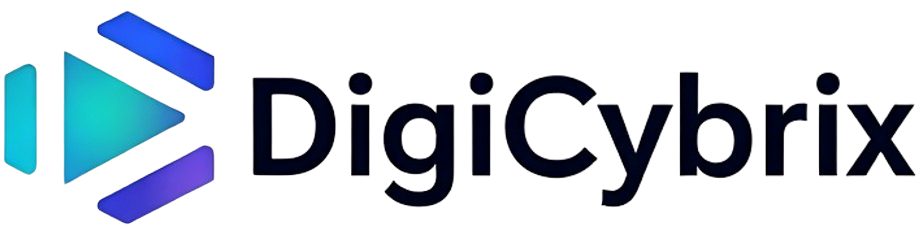1. That Heart-Stopping Moment
We’ve all been there. One second your iPhone is in your hand, and the next—it’s on the floor, the screen shattered, or worse—completely dead. I’ve personally experienced that horrible feeling when your phone won’t turn on, and the photos you love—your memories—might be gone.
But here’s the truth: it’s not always the end. Even if Apple tells you there’s nothing they can do, there are real ways to recover your photos. Professionals like Jessa Jones from iPadRehab have been helping people do what Apple said wasn’t possible.
And in this guide, I’ll walk you through every real and practical option I’ve learned through both research and personal experience.
2. Can You Actually Recover Photos from a Broken iPhone?
Yes—photo recovery is often possible, even if your phone is smashed, soaked, or seems completely gone.
Apple typically says that recovery isn’t possible unless your phone powers on and has iCloud sync enabled. But expert repair specialists disagree. Jessa Jones, founder of iPadRehab in Rochester, New York, has been proving them wrong since 2016, even in cases of water-damaged, non-booting iPhones. One story featured by CBC on February 17, 2016 showed her successfully recovering data for a Newfoundland couple whose phone was declared “dead” by Apple.
Whether recovery works depends on:
- The type of damage (e.g. cracked screen, water exposure, crushed parts, dead battery)
- If the iPhone responds via USB or USB-C
- Whether the device shows up in Finder or iTunes
- If an iCloud or iTunes backup exists
- Whether the storage is still encrypted or decrypted
Even if your screen is shattered or the device is unresponsive, there’s still hope if the logic board or flash memory is intact.
3. How iPhone Photo Recovery Works (Explained Simply)
iPhone data is encrypted, meaning you can’t simply remove the storage chip and read it elsewhere. The iPhone must power on to decrypt your data, including photos, messages, app files, contacts, and more.
What Professional Repair Technicians Actually Do:
- Open the phone and inspect the logic board
- Repair or replace components, such as damaged chips, crashed NAND storage, or power circuits
- Reconnect the phone long enough to extract data
- They don’t bypass passwords—they revive the phone enough to decrypt and transfer photos
Professionals use tools that allow data previewing, scanning, and selective recovery of photos, videos, app data, and contact logs.
4. First Try: Check iCloud or Computer Backups
iCloud Backup
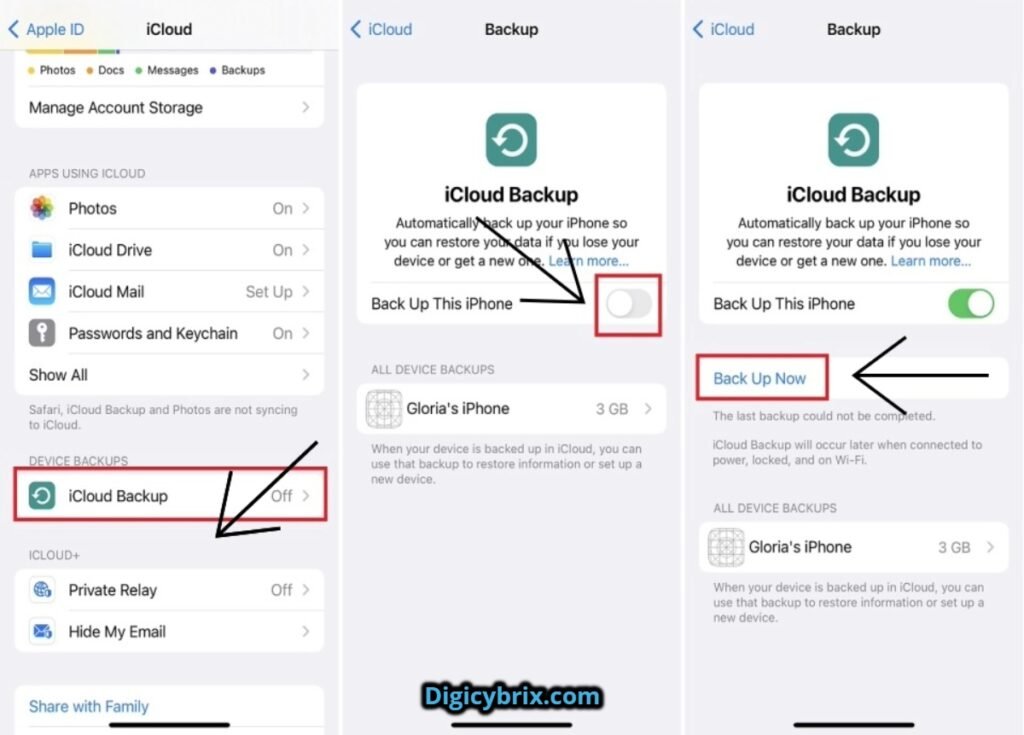
If you enabled iCloud Photos (Settings > [Your Name] > iCloud > Photos > Toggle ON), your photos are likely safe.
To restore:
- Power on your new iPhone
- Begin setup
- Select Restore from iCloud Backup
- Log into your Apple ID and choose the latest backup
You can also visit iCloud.com → Photos to preview or download images.
Google Photos, OneDrive, Dropbox
If you used Google Photos, Microsoft OneDrive, or Dropbox, log in from any browser and download your synced images. These cloud-based platforms are excellent backup solutions.
iTunes or Finder Backup
If you backed up your phone to a Mac or PC:
- Connect your new iPhone via USB/USB-C
- Open Finder (macOS Catalina and later) or iTunes (Windows/macOS Mojave and earlier)
- Select your device from the sidebar
- Click Restore Backup
To view only photos, use tools like iExplorer or iBackup Viewer.
5. No Backup? Try iPhone Data Recovery Software
If your iPhone isn’t backed up but still responds over USB, third-party data recovery software can help.
Most Reliable Tools:
- Tenorshare UltData
- Dr.Fone – iPhone Data Recovery
- iMobie PhoneRescue
- iMyFone D-Back
- FonePaw iOS Data Recovery
- AnyTrans by iMobie
Features to Look For:
- Recovers from iOS device, even if screen is broken or semi-responsive
- Works with latest iOS versions, including iOS 18
- Selectively recovers photos, videos, messages, WhatsApp chats, contacts, and app data
- Allows previewing recoverable content before saving
Example: Using Tenorshare UltData
- Install on your PC or Mac
- Open the software and select Recover from iOS Device
- Plug in your iPhone using a USB-C cable
- Choose “Photos” and start the scan
- Preview and export your images to your computer
Note: Free versions may only allow previewing. Full recovery usually requires a license. If your phone doesn’t show up at all in Finder or iTunes, you’ll need professional help.
6. If Software Fails: Contact a Professional Data Recovery Service
If your iPhone is dead, soaked, or smashed—and it doesn’t respond via USB—software won’t help. That’s when hardware-level experts step in.
Trustworthy Services:
- iPadRehab – known for chip-level repairs and extremely high recovery success rates
- CPR (Cell Phone Repair) – a global network of tech repair shops
- WISE-certified centers – these labs meet global electronics repair standards
- Local “no data, no fee” data recovery shops
How They Work:
- Disassemble your iPhone
- Test and replace damaged chips, charging ports, or flash modules
- Power up the device long enough to extract and transfer your data
7. What About Apple Support?
Apple may help only if your iPhone turns on and your photos were synced to iCloud.
They do not offer data recovery from physically damaged phones.
You might be referred to an Apple Authorized Service Provider—but even they won’t perform advanced logic board repairs.
If you’re under AppleCare+, you may be eligible for a replacement phone—but not for photo recovery unless synced.
Explore the Apple Support Forum for advice—but don’t expect official tools for recovery.
8. How Much Does It Cost?
Prices vary depending on the damage and service.
- Tenorshare/Dr.Fone license: around $50–$100
- Professional repair shops: usually $200–$300 for water damage
- Advanced recovery (e.g. chip repair): up to $1000 in rare cases
Only trust verified technicians or labs. Avoid sending your phone to unknown shops due to data privacy concerns.
9. Don’t Let This Happen Again
Here’s how to prevent another photo loss disaster:
- Enable iCloud Photos on your iPhone
- Use Google Photos, OneDrive, or Dropbox for automatic backups
- Regularly back up to a Mac or Windows PC using Finder or iTunes
- Use a trusted USB/USB-C cable to sync photos manually
- Set a weekly or monthly reminder to back up your data
- Store extra copies on external SSDs or hard drives
You can also share select memories on Instagram, Facebook, or YouTube to preserve them in the cloud—even if your phone is lost.
10. Quick FAQs
Can I recover photos if my iPhone won’t turn on?
Yes. If the internal storage and logic board are intact, professionals can revive the phone long enough to recover data.
Are third-party tools like UltData and Dr.Fone safe?
Yes, if downloaded from official websites and used on your own device.
Can Apple recover my photos?
Only if your photos were already synced to iCloud.
Is it possible to recover from water damage?
Yes, recovery is possible in about 95% of cases—especially if the phone was dried quickly and not used while wet.
What if my iPhone is just a cracked screen?
Use your computer to connect via USB and use recovery software—or back up directly.
11. Final Thoughts
Losing your iPhone is hard. Losing your photos is worse. But I want to reassure you—recovery is often possible. Whether you try software, restore from iCloud, or go to a certified expert, don’t give up too soon.
I’ve seen memories saved in situations where people thought they were gone forever. With the right steps and a little patience, you may be able to bring your digital memories back to life.